How To Get Better Fps In Minecraft
If you want to boost FPS in Minecraft and have better gaming experience, you've come to the right place. Following are the available methods that can help to increase FPS in Minecraft.
Try these methods from the top of the list, then you'll have more FPS in Minecraft.
Method 1: Use OptiFine
Method 2: Change the in-game settings
Method 3: Disable Game DVR
Method 4: Change the power options
Method 5: Update graphics card drivers
Method 6: Close unnecessary services and apps
Method 1: Use OptiFine
OptiFine is a free Minecraft optimization mod, which can double FPS in Minecraft and make the game run faster. Once you install it on your computer, you'll see more categories added to the video settings. You can tweak these settings manually to have better gaming experience.
Firstly, you need to download OptiFine on your computer. Follow these steps:
1) Go to the OptiFine download page.
2) Once you're on the download page, you'll see a list of OptiFine versions corresponding with each Minecraft version. Just find the version depending on the Minecraft version you currently play, and then click on Mirror.

3) Click on Download to download the OptiFine installer to your computer.
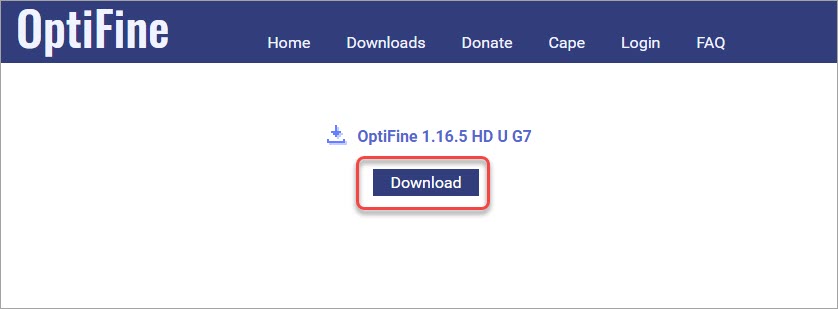
If you get the following message while downloading, just click the Keep button.
Secondly, install OptiFine in Minecraft.
Once download is done, follow the steps below to install OptiFine in Minecraft. Note that you need to have Java installed to run OptiFine. If you don't have Java installed yet, download it from this link and then install it on your computer.
1) Right-click on the installer file and select Open with, and then select Java(TM) Platform SE binary. After that, a little program will open up.
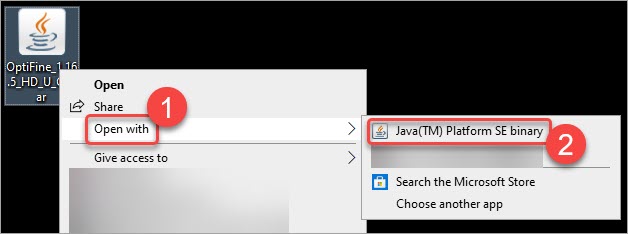
2) Click on Install then OptiFine will be installed automatically.

The process may take a few minutes. Wait a few minutes until you see a box pop up that says "OptiFine is successfully installed".
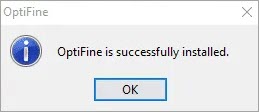
Lastly, run OptiFine in Minecraft.
After installing OptiFine, you can play Minecraft with OptiFine so you can get more FPS. Just open up the normal Minecraft launcher and click the little up arrow next to the Play button. Then you'll see an OptiFine version available from the list. Click that version and click on PLAY.
If you still don't have the FPS you want, you may want to change the in-game settings manually to increase FPS (see Method 2).
Method 2: Change the in-game settings
Many games have their own best video game settings, which will give players higher FPS and better game performance. Minecraft also allows you to change the settings in the game in order to have more FPS.
These are the recommended settings that you can try.
- Resolution: 1920×1080@144 (24 bit)
- Biome Blend: OFF
- Graphics: Fast
- Render distance: 2 chunks
- Smooth Lighting: OFF
- Max Framerate: Unlimited
- Use VSync: OFF
- View Bobbing: OFF
- GUI Scale: 3
- Attack Indicator: Crosshair
- Brightness: Bright
- Clouds: OFF
- Fullscreen: ON
- Particles: Minimal
- Mipmap Levels: OFF
- Entity Shadows: OFF
After you've changed and saved the settings, check to see if you get more FPS in Minecraft.
Method 3: Disable Game DVR
The Game DVR feature provided by Xbox one can automatically record game videos in the background. It's fantastic as it allows you to record games efficiently so you can share the gameplay with your friends.
However, it takes system resources. If it's enabled when you're playing Minecraft, you may have a low FPS. To ensure high FPS in Minecraft, you need to ensure Game DVR is disabled.
Here's how to check the status of Game DVR and how to turn it off if necessary.
1) On your keyboard, press Win+R (the Windows logo key and the R key) at the same time to open the Settings window.
2) Click on Gaming.
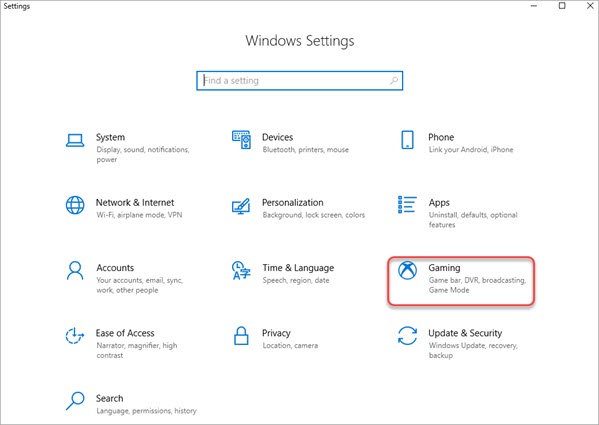
3) In the left pane, select Game DVR. Then in the right pane, check if the "Record in the background while I'm playing a game" option is set to "Off". If it's On, click on the toggle button to turn it off.
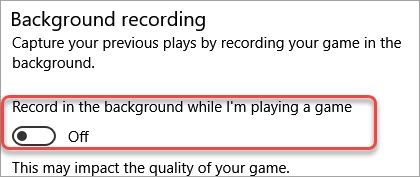
Tip: Once this option is off, Windows won't automatically record videos in the background. But you'll still be able to record game video manually from the Game Bar.
4) Launch Minecraft and check to see if you get more FPS.
Method 4: Change the power options
Poor PC performance can cause low FPS. To increase FPS in Minecraft, you can change the power options in Windows to have high performance. To do so:
1) On your keyboard, press Win+R (The Windows logo key and the R key) at the same time to invoke the Run box.
2) Type "control panel" into the Run box and click OK to open the Control Panel window.
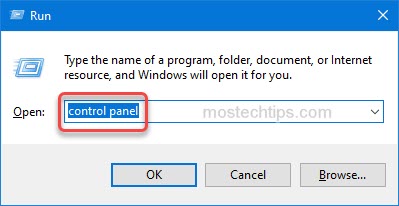
3) View by Large icons and click on Power Options.

4) Select High Performance.
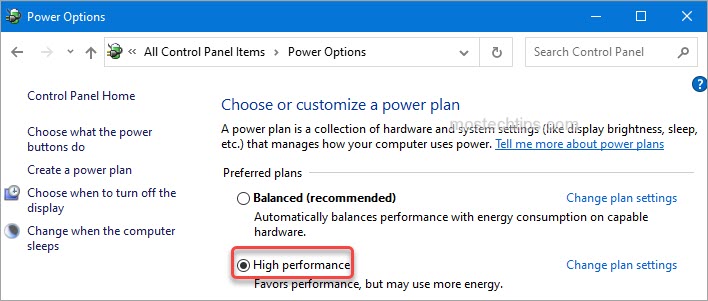
5) Type "advanced" in the top-right search box and then click on View Advanced system settings.
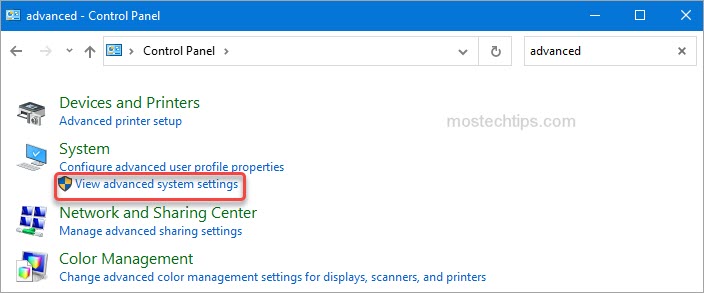
6) Click the Advanced tab and then click on Settings.
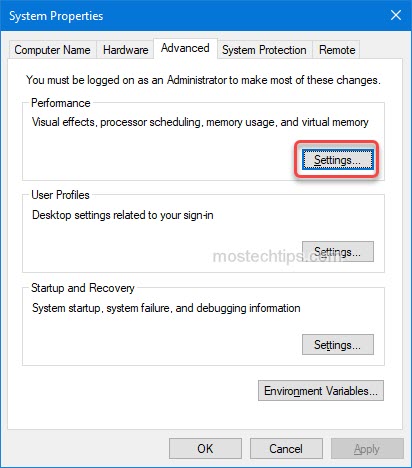
7) Select Adjust for best performance.
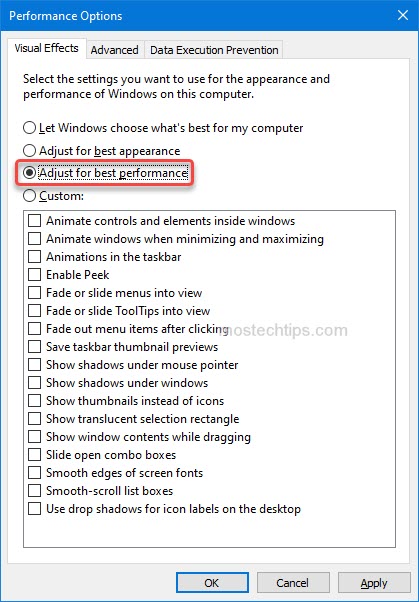
8) Click Apply -> OK to save the changes.
9) Restart your computer and check to see if you have higher FPS in Minecraft.
Method 5: Update graphics card drivers
To have the best performance in Minecraft, it's important to keep the graphics card drivers up-to-date. The manufacturers keep releasing newer drivers in order to fix bugs and add more features, so the device (the graphics card, the sound card, etct) can work better.
To get more FPS in Minecraft, it's recommended you update the graphics card driver to the latest version.
If you don't have the time and computer skills to update the drivers manually, you can do it automatically with Driver Easy.
With Driver Easy, to download the correct drivers, you don't need to verify your computer model and your Windows version. You can update drivers with a few clicks even if you don't have too much computer skills.
1) Download and install Driver Easy Free on your computer.
2) Launch the application and click on Scan Now to detect any problem drivers on your computer, then you'll see a list of drivers that can be updated.
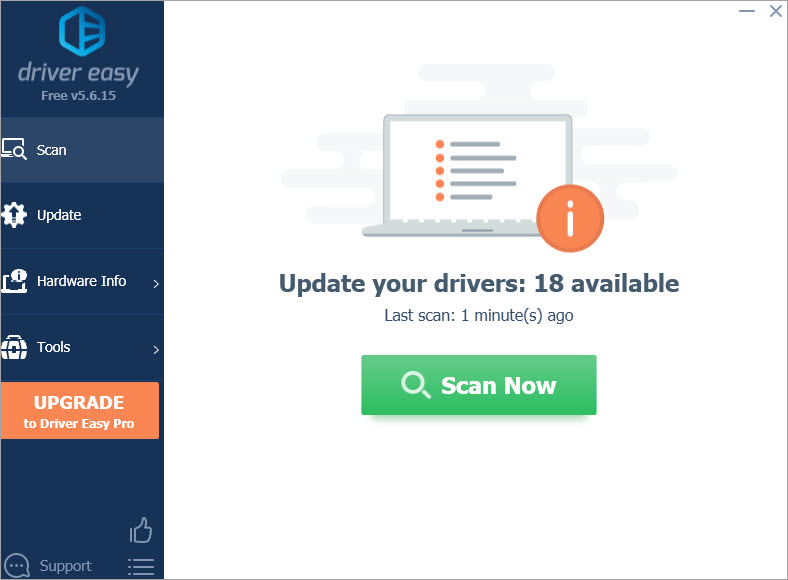
3) Click the Update button next to the graphics card driver, then the driver will be downloaded automatically. Once download is done, you can install the driver with the step-by-step guide from Driver Easy.
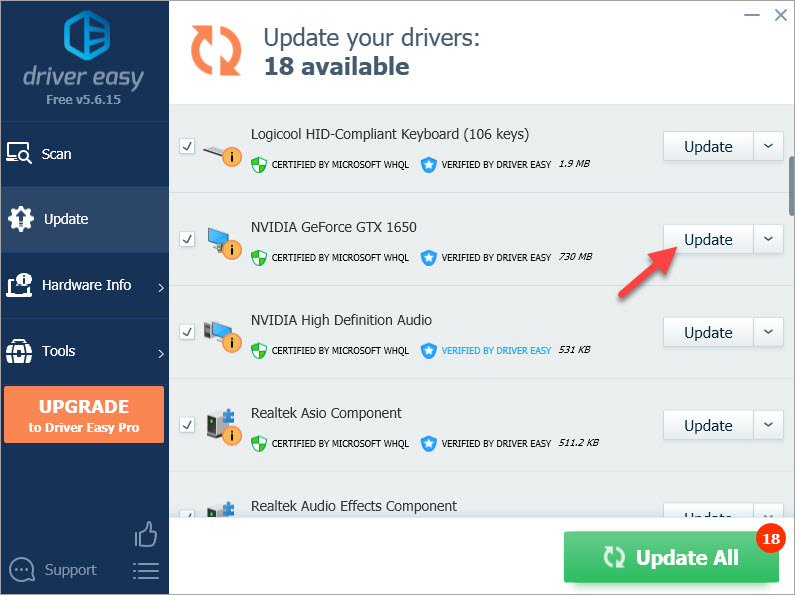
If you use the Pro version, you can click the Update All button to update all drivers automatically. Besides, you'll get full support and a 30-day money back guarantee.
4) After updating the driver, restart your computer to check to see if the problem persists.
Method 6: Close unnecessary services and apps
When you're playing Minecraft, some unnecessary services and apps may be running in the background. You may not notice them but they're taking system resources, which can drop the FPS in Minecraft.
To increase FPS in Minecraft, you can try closing the unnecessary services and apps.
To do it more efficiently, you can use the Game Boost feature in Driver Booster, which can detect all unnecessary services and apps in the system and close them automatically. Some game players said they had increased the FPS in their games with this feature.
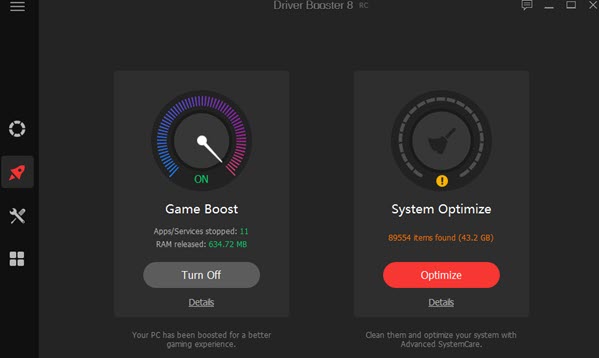
Hopefully you find this article helpful. If you have any questions, feel free to drop a comment below. I'll reply to you ASAP.
How To Get Better Fps In Minecraft
Source: https://mostechtips.com/how-to-get-more-fps-in-minecraft/
Posted by: rileyscolon.blogspot.com

0 Response to "How To Get Better Fps In Minecraft"
Post a Comment